Placing an Order in nopCommerce
Lindsey Young
Last Update há 4 meses
Procedure
Step 1: Access the nopCommerce Platform
1.1. Ensure you have the necessary login credentials.
1.2. Log into your employee Younifi Wellness account
Step 2: Accessing the Customer Account
2.1. Access the 'Customer' tab (located on the left of the dashboard)
2.2. Navigate to the 'Customers' section of the Customers tab
2.3. Search for the customer either by typing the first and last name in the proper boxes, or searching by username.
2.4. Click 'Search'
2.5. Once customer has been found, click 'Edit' next to their information to access their account information.
2.6. Next, scroll down to the section titled "Place order (impersonate)" and select 'Place Order'
Step 3: Placing the Order
3.1. To start placing the order, use the search bar (located in the top right of the page) to search for any item(s) that the customer wants within their order
3.2. Make sure the quantity of the item(s) is correct and click "Add to Cart"
3.3. Continue steps 3.1. and 3.2. until as many items as the customer wants has been added to their shopping cart
3.4. Once all items has been added to the shopping cart, select the shopping cart picture (located next to the search bar)
3.5. Enter any coupon codes or gift certificate codes, if applicable.
3.6. Select the bubble to agree to the terms of service
3.7. Click "Checkout"
Step 4: Checkout Process
4.1. Navigate through the checkout process, making sure the customer name, shipping address, and billing address are correct.
4.2. When you come upon the "Payment Method" portion, select either Stripe or Authorize.net (either is fine)
4.3. Enter customer's credit card information (or, if available, select the correct card from the drop-down option)
4.4. Review order, and submit